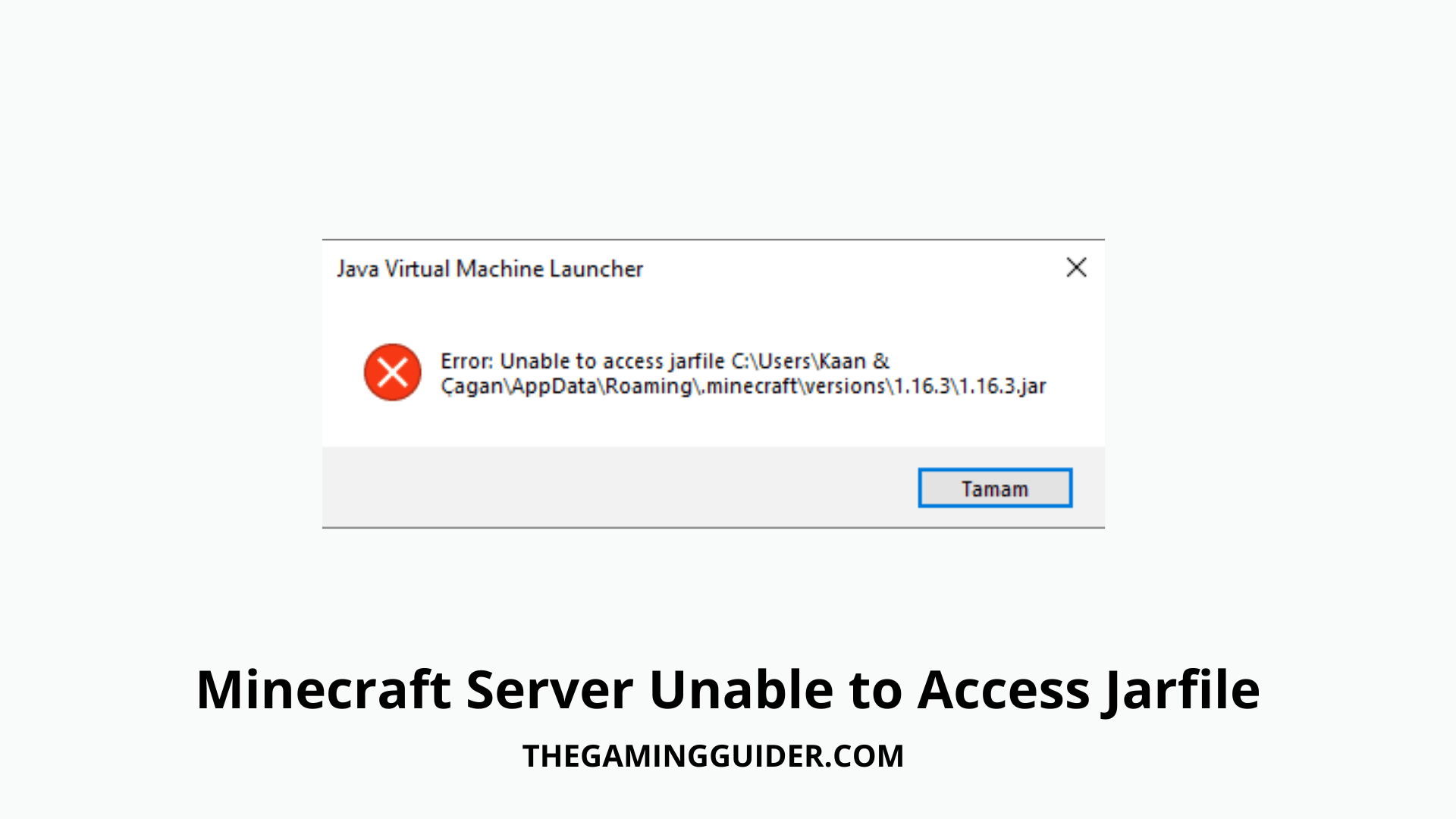Most of the time, this is due to the expected jar file not being present in the jar folder or an erroneous entry in the jar value on the server information page. When a Minecraft Server Unable to Access Jarfile, the server will hang until the problem is resolved.
A JAR is a package file that allows various Java class files, together with information and resources, and distributed in a single package. When you open it, you may get unable to access the Jarfile problem.
Table of Contents
Where can I find the jar file on the Minecraft server?
Simply go to the “Versions” folders, open them and search for a folder version folder as the Minecraft version you want. This version folder contains the Jarfile which you want.
How to Open a JAR File?
Navigate to the folder containing the.jar file. Now content fully, press Alt + D command and simply hit enter. This will launch cmd.exe with the location set to the right place alternatively, use the cd (directory command) to change directories.
Methods for Resolving the Unable to Access Jarfile Error
Minecraft Server Unable to Access Jarfile problem is seen while uploading and configuring the panel to check server versions. If you’ve uploaded a custom jar to your server’s jar folder and are still getting the same problem, even after changing the Server Jar File field to a valid entry, you may contact support for assistance.
- Install the Most Recent Java Version –Apparently press, Window + R button significantly it opened a Run Dialogue Box and after that simply type appwiz.cpl and click OK. Then go to the Java item, right-click it, and select Uninstall. Then go to the Java website and download the most recent version. After the completion of all this process install newest version of JAVA.
- Configure the Default File Association – Navigate to the directory containing the JAR file, right click on it and choose JAVA software. Then, use the Windows + I button to open the Settings app. Navigate to Applications and then choose Default apps from the left menu bar. Now, towards the bottom, click Choose default programs by file type. Make sure Java opens it. Then save your modifications and depart.
- Examine for Malware –If you continuously getting error simply checkout and detect the malware. Verify all entries and files and then recreate when you reinstall Java.
- Examine the documentation – If you are a developer who codes in Java or another language, you will get this error notice while attempting to run a JAR file. This can be quite inconvenient and will almost certainly put a halt to your current job. You may have entered the wrong file path or supplied the wrong argument to the function.
Conclusion
This mistake will work on either a craft bukkit or a standard server. So, the issue here is that when you double-click the start back command file, instead of your server creating this small error, it logs you out. Simply navigate to your server and look for the jar file. I hope this useful tutorial will completely assist you in resolving the error issues.
If you want to know more information MINECRAFT game then click here: The Gaming Guider